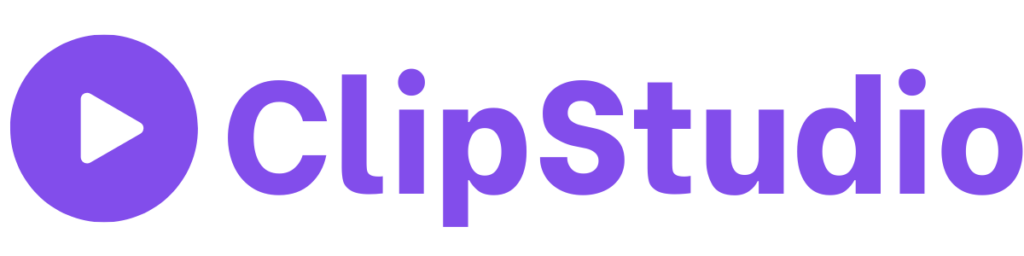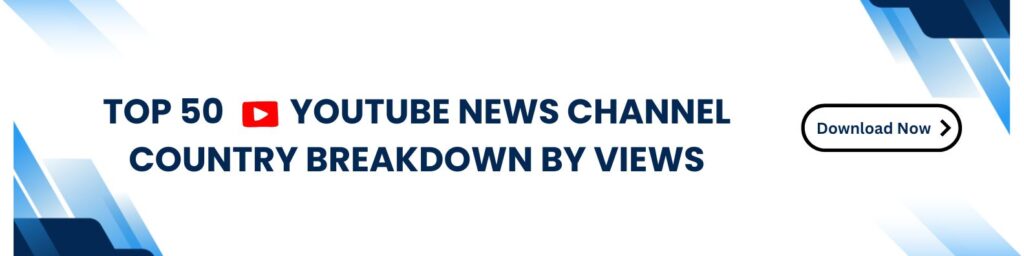How to Use End-to-End Automation for Live News to Social Media Content Conversion with ClipStudio
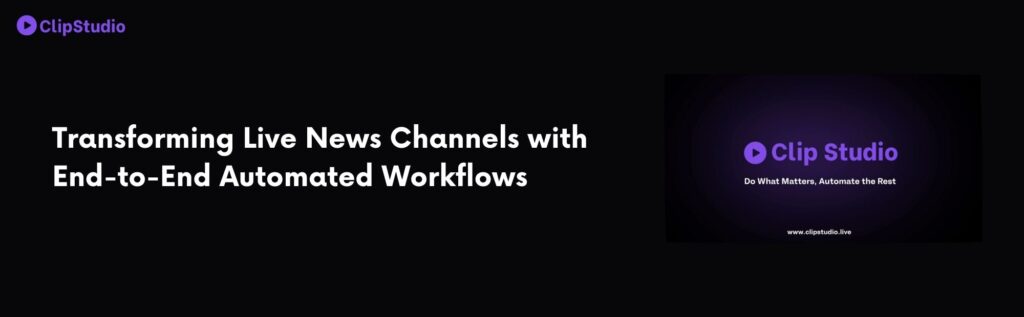
In modern news production, timing is critical. Whether you’re covering breaking stories or routine broadcasts, delivering content to your audience quickly and efficiently can set your channel apart. ClipStudio provides a complete, automated workflow—converting live news footage into social media-ready clips in a matter of clicks. Below is a step-by-step guide on how to use ClipStudio for an end-to-end automated workflow, including posting instantly to popular platforms like YouTube.
1. Getting Started with ClipStudio
- Sign Up
Head over to the ClipStudio website and create an account with your email or a supported social login. - Choose a Suitable Plan
ClipStudio offers multiple subscription options. Select one based on your newsroom’s size and specific needs. - Access the Dashboard
After signing in, explore the main dashboard. This is where you’ll manage live feeds, video clips, AI settings, and publishing options.
2. Setting Up Your Live News Feed
- Add Your Stream
Go to Live Feeds in the ClipStudio dashboard. Provide the live stream URL or authentication details for your news broadcast. ClipStudio supports multiple streaming formats, ensuring flexibility for various broadcasting setups. - Verify Connectivity
Check the preview window to confirm your feed is active. If you see the live footage, you’re ready to proceed. - Optional: Import Recorded Files
If you also use recorded footage, simply navigate to the Video Files tab and upload any pre-recorded segments you’d like to edit or convert.
3. Automating Highlight Creation with AI
- Configure AI Settings
In the AI section, define how ClipStudio should detect key moments in your live news. You can set thresholds for factors like scene changes, voice levels, or specific keywords. - Start Live Monitoring
Enable AI monitoring on your live feed. As news unfolds, ClipStudio automatically flags and extracts important segments. - Clip Generation
For each identified highlight, ClipStudio creates a short clip. You can set the clip duration to include a few seconds before and after the detected event.
4. Automating Publishing to Social Media ( youtube)
- Link Your Accounts
In the Publishing section, connect your social media channels. ClipStudio currently supports platforms like YouTube, Facebook, Twitter, and Instagram. - Instant Posting
Want to publish a clip right away? Choose Post Now and pick the platforms you’d like to target. There’s no need to download or switch to another app—ClipStudio handles it for you. - Scheduling
If you want to go live at a later time, select Schedule and set a date and time. This is handy for coordinating content releases during peak engagement hours. - Optimize for YouTube
ClipStudio’s AI can generate YouTube-friendly titles, descriptions, and hashtags. This feature not only saves time but also improves discoverability.
5. Why End-to-End Automation Matters
- Time Efficiency: Automation frees your team from manual tasks like clipping, editing, and switching between multiple software tools.
- Cost Savings: By consolidating your workflow into a single platform, you can reduce overhead on additional apps or extra staffing.
- Consistent Quality: Automated processes help maintain uniform standards across all content, ensuring that every clip meets the same level of professionalism.
- Wider Reach: With instant or scheduled social media posting, your content reaches viewers when they’re most likely to engage.
6. Tips for Maximizing ClipStudio’s End-to-End Workflow
- Refine AI Thresholds: Periodically adjust detection settings based on your broadcasting style.
- Use the Virality Score: Monitor how likely clips are to perform well. Focus on creating more content around higher-scoring topics.
- Check Engagement Metrics: Pay attention to likes, shares, and comments on social media to gauge viewer interest.
- Experiment with Branding: Try different overlay styles or logos for a more distinct presence on social platforms.
Conclusion
ClipStudio’s end-to-end automation simplifies the path from live news to social media content. By integrating AI-driven clip generation, straightforward editing, and instant publishing, it tackles the biggest hurdles in modern broadcasting: speed and accuracy. Whether you’re looking to share on YouTube, Facebook, Twitter, or Instagram, ClipStudio keeps your audience up to date while reducing workload for your newsroom.
Ready to streamline your news production workflow?
Visit ClipStudio and discover how fast and efficient it can be to convert live news into engaging clips for your audience.